
Photo by Alexander Shatov on Unsplash
Discord's Image Glitch EXPOSED: How Changing DNS Settings Saved the Day! 😱
Unveiling the Secret Sauce: How Tweaking DNS Settings Transformed Discord's Image Woes!" 🎨
Introduction:
Greetings, tech aficionados! Today, we're embarking on a journey through the labyrinth of digital conundrums, focusing on a perplexing issue that's left many Discord users scratching their heads: the elusive image loading error. Join me as we peel back the layers of this mystery and uncover the solution that lies within the realm of DNS settings. Let's dive in! 🌟

Error Explanation:
Discord's image loading error is a frustrating glitch that many users encounter, causing images to fail to display within channels and direct messages. This issue can stem from various sources, including network connectivity problems, server disruptions, or DNS misconfigurations. Regardless of its origin, the error disrupts the seamless flow of communication within Discord communities. But fear not! With the right approach, we can swiftly tackle this obstacle and restore image functionality to Discord channels. Let's dive into the heart of the matter and uncover the solutions like seasoned pros.
Decoding the Error:
DNS, or Domain Name System, serves as the backbone of the internet, translating human-readable domain names into IP addresses that computers can understand. It's the unsung hero that guides our online interactions, ensuring seamless connectivity and smooth navigation. But what happens when DNS settings go awry?
Here lies the crux of our tale. By changing the DNS server addresses to Google's renowned 8.8.8.8 and 8.8.4.4, we unlock a gateway to smoother sailing in the digital seas. These servers, known for their reliability and speed, provide a lifeline for our data, guiding it swiftly and securely to its destination.
/
Solution:
One effective solution to the Discord image loading error is to manually configure your DNS server settings. Instead of relying on the default settings to obtain DNS server addresses automatically, switch to using Google's public DNS servers. To do this, set the preferred DNS server to 8.8.8.8 and the alternative DNS server to 8.8.4.4. This simple adjustment can often resolve the image loading issue and restore
Access Network Settings:
Navigate to your computer's network settings. You can usually find this by clicking on the network icon in the system tray and selecting "Open Network & Internet settings.

Select Network Connection:
Within the network settings, locate your internet connection, whether it's wireless or Ethernet, and click on it to access its properties.
Access Internet Protocol Version 4 (TCP/IPv4) Properties:
Look for the "Internet Protocol Version 4 (TCP/IPv4)" option and click on it to highlight it.Then, click on the "Properties" button below.
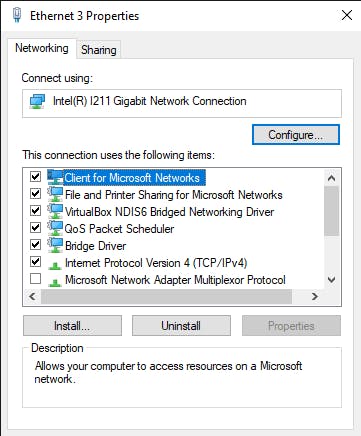
Change DNS Server Settings:
In the properties window, you'll see options for obtaining DNS server addresses automatically or using specified addresses.
Select the option to "Use the following DNS server addresses."
In the "Preferred DNS server" field, enter "8.8.8.8".
In the "Alternate DNS server" field, enter "8.8.4.4".
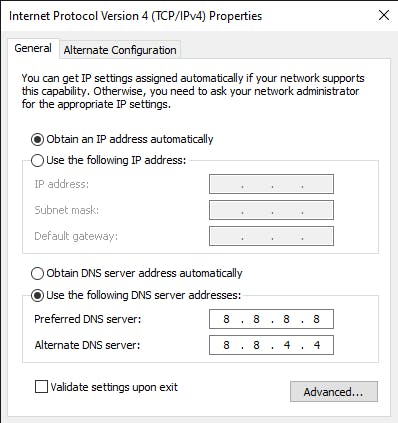
Apply Changes:
Once you've entered the DNS server addresses, click "OK" to apply the changes and close the properties window.
Restart Connection:
Restart your internet connection or reboot your computer to ensure that the new DNS server settings take effect.
By following these step-by-step instructions and configuring your DNS server settings to use Google's public DNS servers (8.8.8.8 and 8.8.4.4), you can often resolve the Discord image loading error and restore functionality to your Discord channels.
